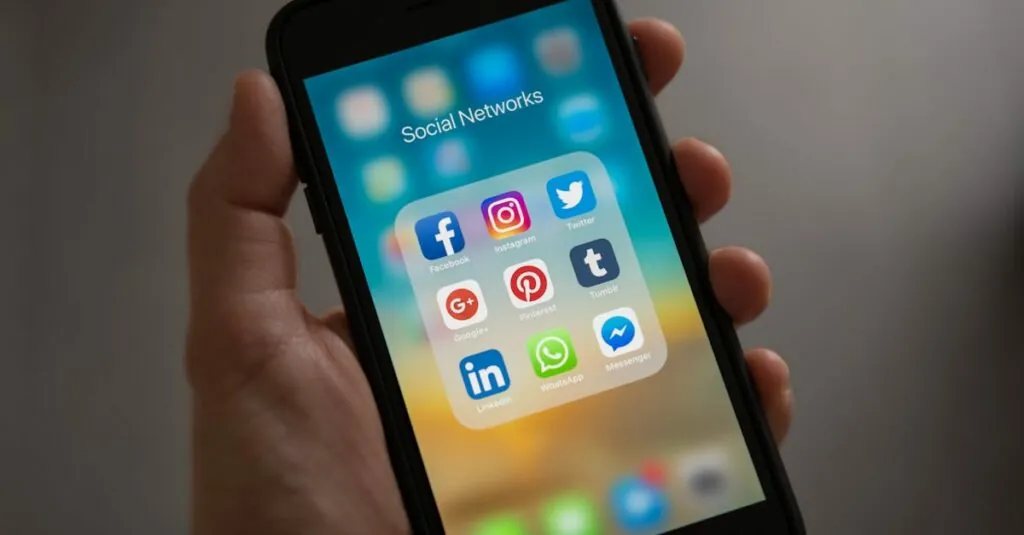In today’s digital world, collaboration is key, and Google Docs makes it easier than ever. But what happens when you want to spice up your document with a link? It’s like adding a cherry on top of a sundae—essential for that extra flair! Whether you’re sharing resources with colleagues or linking to your favorite cat video, knowing how to add a link can elevate your document from mundane to magnificent.
Table of Contents
ToggleUnderstanding Google Docs
Google Docs serves as a powerful online word processor, enabling real-time collaboration and editing among users. This platform allows individuals to create, share, and edit documents from any device with internet access. Team members can work simultaneously, making changes instantly visible to others.
Editing tools in Google Docs include formatting options, comment features, and suggestions for improvements. Users can easily adjust fonts, sizes, and colors, crafting documents to meet specific needs. Comments promote feedback, encouraging discussion and enhancing collaborative efforts.
Adding links within Google Docs improves the document’s functionality. Such links connect users to additional resources, such as web pages, files, or other relevant Google Docs. Enhancing the user experience becomes seamless when documents contain hyperlinks that direct readers to relevant information.
Access controls in Google Docs further enhance collaboration. Users can set permissions, determining who can view, comment, or edit documents. Customizing access ensures that sensitive information remains secure while still fostering teamwork.
Integration with other Google Workspace apps streamlines the workflow. Google Docs links effortlessly with Google Drive, Sheets, and Slides, promoting a holistic approach to document management. Navigating through related files and resources becomes efficient, saving time and energy.
Moreover, the cloud-based nature of Google Docs guarantees that documents are saved automatically. Users no longer face the frustration of losing unsaved work during unexpected interruptions. This feature emphasizes reliability, making Google Docs a preferred choice for collaborative efforts.
Preparing Your Document
Before adding links in Google Docs, ensure your document is structured and clear. Proper preparation enhances user experience and improves the document’s overall functionality.
Selecting the Text or Image
Highlight the specific text or image intended for linking. Use the mouse to click and drag, or use keyboard shortcuts for quick selection. Choosing concise text like “Click here” or a relevant image makes links more obvious. Selected items stand out, grabbing the reader’s attention. If needed, adjust the formatting of the chosen text to make it visually appealing.
Opening the Link Dialog
After selecting the text or image, navigate to the toolbar and locate the link icon. A quick click opens the link dialog. Users can also right-click on the selected item and choose the link option from the drop-down menu. Enter the desired URL in the designated field, ensuring accuracy for seamless navigation. Options to apply or cancel make it easy to manage the process, contributing to efficient document management.
Adding a Link
Adding links in Google Docs enhances the document’s functionality and provides readers with direct access to additional information.
Entering the URL
To begin linking, highlight the desired text or image. Next, right-click to bring up the context menu. Select “Link” from the options listed. A dialog box will appear, allowing the URL entry. Type or paste the web address accurately into the designated field. Press “Apply” once the URL is complete. This step ensures the connection is correct and functional.
Adjusting Link Settings
Link settings can be tailored to improve user interaction. Users can choose to link specific phrases or images for clarity. Editing the display text keeps the document clean and organized. To remove a link, select the linked text, right-click, and click “Remove link.” This process helps maintain an updated and relevant document, focusing on important information while minimizing distractions.
Testing the Link
Testing a link in Google Docs ensures its functionality and effectiveness. Click on the linked text or image once to verify that it directs to the correct URL. If the link opens in a new tab or window, the connection is active. Checking for any error messages during this process indicates potential issues with the URL.
Confirm that the display text for the link is relevant and descriptive. A clear and concise display will help readers understand the link’s content before clicking. Adjusting the display text may enhance usability, especially if it requires revision.
Evaluating the accessibility of the linked resource is essential as well. Ensure that the target webpage is live and not restricted by privacy settings or limited access. Using incognito mode can also provide insight into how the link appears to readers without logged-in accounts.
Consider the diversity of devices used to access Google Docs. Test links on both desktop and mobile devices to confirm they function correctly across platforms. These steps enhance user experience and foster trust in the document’s resources.
If changes are needed, right-click on the link and reselect “Link” to edit the URL or display text. This aspect promotes document clarity and minimizes confusion. Consistent testing of links throughout the document lifecycle maintains accuracy and relevance, enhancing the overall quality of the content provided.
Tips for Effective Linking
Enhancing links in Google Docs improves overall document quality. Always prioritize relevance by selecting links that directly relate to the content. Use concise text for linked phrases, making it clear what users can expect upon clicking. Effective anchor text helps readers understand the purpose of the link.
Testing links before sharing is critical. Verify each link to ensure it directs to the correct URL. Error messages can disrupt user experience, so checking functionality is essential. Frequently testing links throughout the document’s lifecycle maintains accuracy and trust.
Understand the audience when choosing link destinations. Resources that are accessible and informative enhance reader engagement. Select links that add value to the document, benefiting users in their research or decision-making process. Balanced linking encourages thorough exploration instead of overwhelming readers with options.
Organizing links contributes to a clean and efficient layout. Group related links together under headings or bullet points, improving readability. Using lists makes information digestible and visually appealing.
Maintaining a consistent style within the document establishes professionalism. Ensure the display text matches the tone of the content. This uniformity aids in fostering trust and credibility with readers.
Adhering to these tips enhances the functionality and effectiveness of links in Google Docs. Emphasizing clarity, testing, and thoughtful integration makes documents more useful and engaging for collaborative efforts.
Adding links in Google Docs not only boosts collaboration but also enriches the document’s content. By connecting readers to relevant resources users enhance the overall experience and engagement.
Testing links ensures they function correctly and lead to valuable information. This attention to detail reflects professionalism and credibility in document creation.
With the right approach to linking users can create organized and effective documents that facilitate seamless collaboration. Embracing these practices makes Google Docs a powerful tool for anyone looking to improve their digital communication.