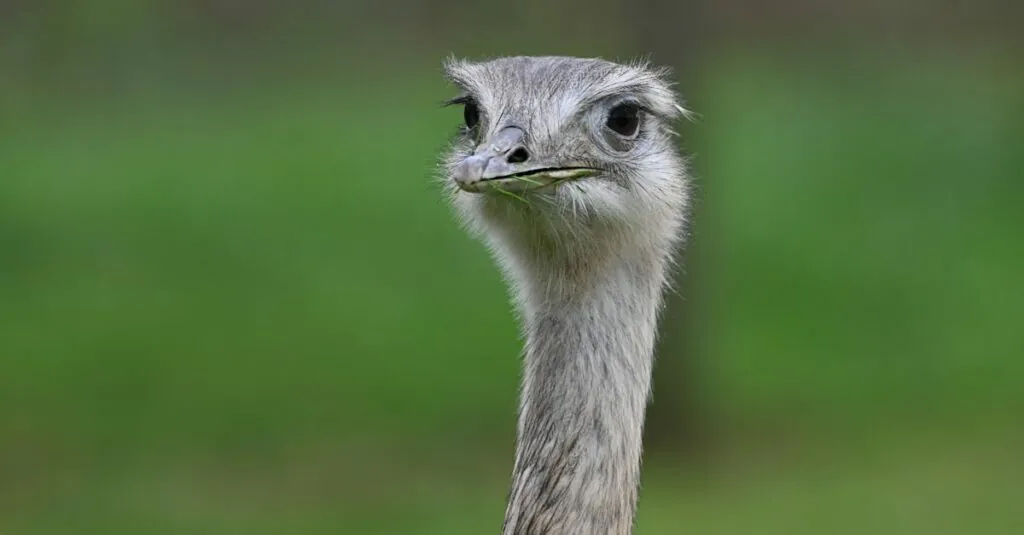In the world of academic writing, a running head is like the cherry on top of a well-structured sundae. It’s that little touch that says, “Yes, I know what I’m doing!” But for many, the thought of inserting a running head in Google Docs can feel as daunting as deciphering ancient hieroglyphics. Fear not! With just a few clicks, you can transform your document from basic to brilliant.
Table of Contents
ToggleUnderstanding Running Heads
Running heads serve as essential components in academic and professional documents, directly contributing to document organization. They consist of a brief title placed at the top of each page, typically aligned to the left. Consistency in formatting supports reader navigation, allowing for easier reference to specific sections or topics throughout the paper.
Formatting guidelines for running heads vary depending on citation styles. For instance, APA requires a shortened version of the paper title and page numbers, while MLA prefers just the last name and page number. Knowing the specific requirements enhances paper presentation.
In Google Docs, creating a running head is straightforward, enabling users to add a professional touch with minimal effort. Utilizing the “Insert” menu, users can select “Header” and type the desired text. Applying the appropriate alignment and font ensures uniformity across all pages.
Running heads also aid in reinforcing thematic elements within the text. They remind readers of the central topic as they navigate through various sections and chapters. Structuring them properly improves readability, ultimately enhancing the overall quality of the work.
Familiarity with the function of running heads allows for better adherence to academic standards, making it crucial to grasp their significance. Emphasizing clarity and professionalism, running heads play a pivotal role in scholarly communication, ensuring authors effectively convey their messages.
Importance Of Running Heads In Academic Writing
Running heads play a pivotal role in academic writing by enhancing document professionalism. Readers recognize a well-formatted paper through the presence of consistent headers. A running head provides a brief title at the top of each page, maintaining alignment, which aids in document organization.
Uniform formatting contributes significantly to reader navigation. When running heads appear consistently, locating specific sections becomes easier and more efficient. Different citation styles dictate the format, as seen in APA style, which calls for a shortened title and page numbers, while MLA prefers the author’s last name paired with the page number.
The thematic reinforcement offered by running heads further solidifies the central topic for readers. As they navigate the paper, the titles serve as constant reminders of the subject matter. Such clarity and professionalism align with scholarly communication standards.
Adhering to these guidelines is essential for academic success. Crafting a running head in Google Docs only requires a few clicks, making it accessible for all users. Understanding the significance of running heads empowers writers to elevate their work from basic to impressive, ensuring their efforts shine in any academic setting.
Steps To Insert Running Head In Google Docs
Creating a running head in Google Docs streamlines document organization. Follow these steps to integrate it smoothly into your academic writing.
Accessing The Header Section
Start by opening your Google Docs document. Navigate to the top of the page and click on “Insert” in the menu. Select “Headers & footers” from the dropdown menu. This action opens the header section. Ensure you have the header field active to add your running head effectively.
Adding The Running Head
Type your running head directly into the header section. Include a shortened version of your document title, optimized for clarity. Position the text to the left side of the header. Insert page numbers by selecting “Insert,” then “Page Number,” choosing the format that suits your document.
Formatting The Running Head
Highlight the text to apply formatting. Use the toolbar to adjust font style, size, and alignment as needed. Adhere to specific formatting guidelines relevant to your citation style. For APA format, ensure the running head reflects the title’s first few words followed by the page number. Maintain consistency across all pages for uniformity.
Common Issues And Troubleshooting
Users often encounter challenges when inserting a running head in Google Docs. These issues can hinder document presentation and formatting.
Header Formatting Problems
Formatting problems frequently arise with headers. Some users notice the running head text may not align correctly. Others find that the font style or size doesn’t match the rest of their document. Checking alignment settings and ensuring consistency across all pages resolves these issues. Users can adjust font styles by highlighting the header text and selecting the appropriate options from the toolbar. If problems persist, clearing formatting or resetting the header may offer a solution.
Compatibility Issues With Different Versions
Compatibility issues emerge when different versions of Google Docs are used. Features in newer updates may not appear in older versions. Some users may not see the same options for header formatting or might experience functionality differences. Ensuring that Google Docs is updated to the latest version prevents these discrepancies. Regular updates also enhance performance and provide access to the latest formatting tools, ensuring a smoother experience when inserting running heads.
Inserting a running head in Google Docs can significantly enhance the professionalism of academic documents. By following the simple steps outlined in the article, writers can ensure their work meets essential formatting standards while improving reader navigation.
Understanding the specific requirements of different citation styles is key to maintaining consistency throughout the document. With a well-formatted running head, writers not only elevate their presentations but also reinforce their central themes.
By addressing common issues and troubleshooting tips, users can navigate potential challenges with ease. This knowledge empowers them to focus on the content, knowing their formatting is in good hands.