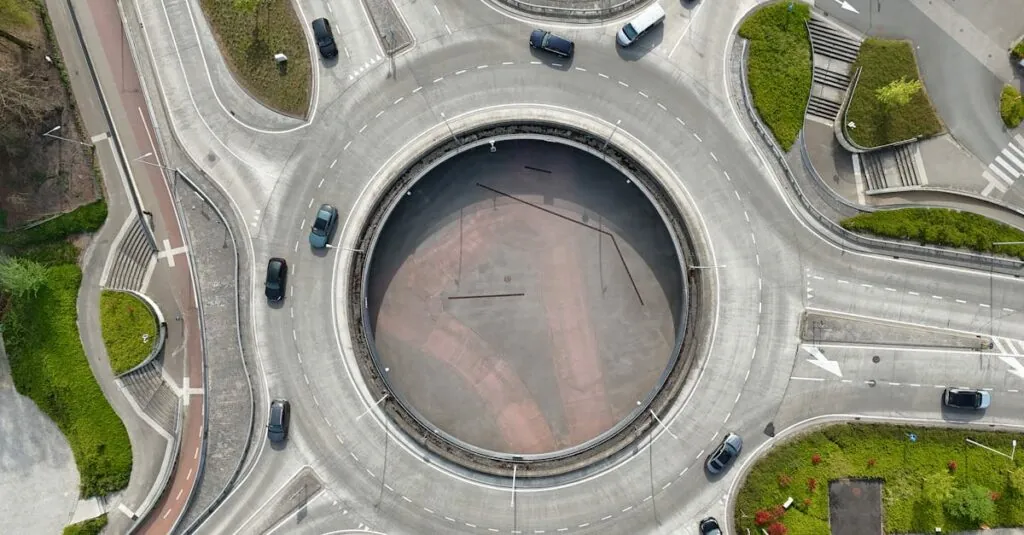In a world where precision matters, sometimes a simple highlight just won’t cut it. Whether you’re trying to emphasize that all-important deadline or just want to make your cat’s name stand out in your latest document, circling text in Google Docs can be a game-changer. It’s like giving your words a cozy little hug, making sure they don’t get lost in the chaos of your brilliant ideas.
Table of Contents
ToggleOverview Of Google Docs Features
Google Docs provides a diverse range of features that enhance document creation and editing. Users can collaborate in real-time, allowing multiple individuals to work on the same document simultaneously. This collaboration fosters teamwork, enabling instant feedback and suggestions.
Text formatting options allow for customization, making documents visually appealing. Bold, italic, and underline options help emphasize different elements. Lists and bullet points organize information neatly, guiding readers through key points effectively.
A built-in comment feature encourages discussion directly within the document. Users can highlight text and add comments, creating a dialogue without altering the original content. Notifications alert users when comments are made, ensuring ongoing communication.
Additionally, Google Docs supports various file formats. Users can import and export documents in formats like Word, PDF, and ODT, providing flexibility for sharing and collaboration. This compatibility expands the use of Google Docs across different platforms.
Templates streamline the document creation process. Users can access pre-designed layouts for resumes, reports, and more, saving time and effort. Templates simplify the design and organization of content.
Integration with Google Drive offers cloud storage options. Documents are automatically saved, minimizing the risk of data loss. Access from any device with internet connectivity allows for seamless workflow without restrictions.
Overall, Google Docs presents a comprehensive suite of features designed to facilitate collaboration, enhance clarity, and improve productivity. Users benefit from easy access, diverse formatting options, and effective communication tools, making it a powerful choice for document creation.
Benefits Of Circling In Google Docs
Circling text in Google Docs provides distinct advantages, improving the overall document experience. This technique enhances the presentation of key information.
Visual Emphasis
Visual emphasis through circling captures attention quickly. Important items like deadlines or names become more prominent, ensuring they stand out. Readers can locate crucial content easily, reducing the risk of missing vital details. Circling acts as a visual cue, guiding readers to significant sections without distracting them from the surrounding information. This method contributes to a well-organized layout that supports easier comprehension.
Organization
Organization improves significantly with the use of circling. Users can delineate essential parts of the text, creating visual boundaries between different content areas. This clarity fosters a structured approach, allowing readers to navigate documents smoothly. Efficient organization leads to better retention of information, as individuals can process circled items more effectively. Additionally, documents that prioritize organization enhance collaboration by making it easier for team members to identify the most relevant elements at a glance.
Step-By-Step Guide
Circling text in Google Docs enhances visibility and focus. Follow these steps to effectively highlight important information.
Using Drawing Tools
To use drawing tools for circling text, open the “Insert” menu and select “Drawing.” A new window will pop up. Click on the “Line” option and choose “Scribble.” This tool allows freehand drawing; simply circle the text you want to emphasize. Once finished, click “Save and Close.” The circle will appear in the document. You can resize or reposition it as needed. This method provides a flexible way to draw attention to specific parts of your text.
Using Shapes
Using shapes creates a clear visual emphasis around text in Google Docs. To start, navigate to the “Insert” menu and select “Drawing,” then click on “Shapes.” Choose an oval or circle shape and draw it around your desired text. Adjust the color and transparency to enhance visibility without obscuring the underlying text. After customizing the circle, select “Save and Close” to insert it into the document. This approach helps establish boundaries, ensuring important details catch the reader’s eye effectively.
Tips For Effective Circling
Circling text in Google Docs can become more effective with the right choices in color and line thickness. These elements enhance visibility and impact, making important information stand out.
Color Choices
Selecting the appropriate color for circles can significantly affect readability. Bright colors like red or blue catch the eye quickly, ensuring crucial information is noticed. Softer shades such as light green or yellow provide emphasis without overwhelming surrounding text. Users can consider contrast against background colors to optimize visibility. Utilizing colors that align with the document’s theme maintains a cohesive look while adding emphasis. Experimenting with various hues can help determine which resonates best in context. Recognizing that consistent color choices aid in creating a professional appearance can also improve overall document quality.
Line Thickness
Adjusting line thickness for circles allows for added customization in emphasis. Thicker lines create a bold statement, directing attention to the focal point instantly. Conversely, thinner lines offer a subtler option, perfect for more understated emphasis. Google Docs provides easy adjustments, enabling users to test different thicknesses quickly. Users can combine line thickness with color selection to achieve desired effects. Deploying varying line thickness across a document enhances visual interest while maintaining clarity. Understanding that balance between subtlety and boldness is key helps in deciding the right approach for each unique context.
Circling text in Google Docs is a simple yet effective way to enhance visibility and organization within a document. This technique not only helps important information stand out but also fosters a clearer understanding for readers.
With Google Docs’ robust features, users can seamlessly collaborate and create documents that are both visually appealing and functional. The ability to customize circling techniques allows for a personalized touch that can cater to various contexts and preferences.
Ultimately, mastering the art of circling text can significantly improve communication and retention of key details in any document. Embracing these tools can lead to more efficient and engaging document creation.