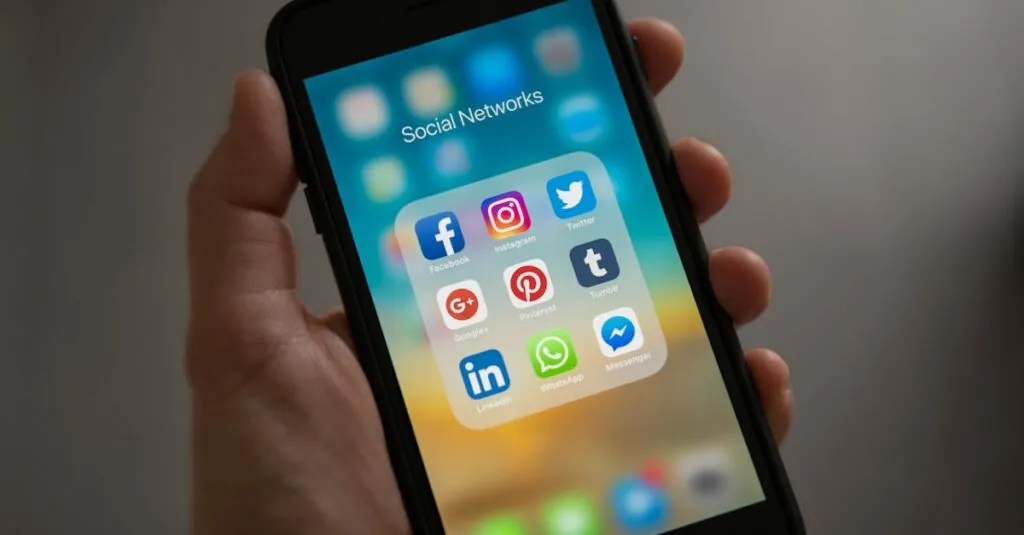Margins in Google Docs might seem like a small detail, but they can make a big difference in how your document looks. Ever tried to squeeze in an extra paragraph only to find it awkwardly spilling over the edge? It’s like trying to fit a giraffe into a VW Bug—just doesn’t work! Understanding margins can help keep your text neat and professional, ensuring your readers stay focused on your content instead of the chaos on the page.
Table of Contents
ToggleOverview of Google Docs Margins
Margins in Google Docs define the space between a document’s content and its edges. Each document comes with default margins, set at 1 inch on all sides, ensuring a standard layout. Customizing these margins enhances the visual appeal of documents for various purposes.
Users can adjust margins through the “File” menu, selecting “Page setup.” This action opens a dialog box, allowing margin values to be entered. The left, right, top, and bottom margins can each be set individually, providing flexibility for different document types. For example, setting narrower margins may accommodate wider content, while wider margins lend a more formal appearance.
Adequate margins enhance readability and prevent text from appearing cramped. Utilizing margins wisely contributes to a professional document format and helps maintain focus on essential content. A margin of 0.5 inches can prioritize aesthetic appeal in casual documents, whereas maintaining 1 inch or more is ideal for formal reports.
In collaborative environments, consistent margin settings ensure all contributors see the same format, avoiding layout issues. This consistency fosters a streamlined presentation, especially when documents are shared or printed.
Ultimately, understanding Google Docs margins empowers users to create visually appealing and professionally formatted documents. Adjusting margins according to specific needs enhances clarity, improves overall presentation, and supports effective communication in written content.
Default Margin Settings
Margins in Google Docs serve as essential elements shaping document presentation. Understanding the default margin settings aids in creating visually appealing documents.
Top and Bottom Margins
Top and bottom margins are set to 1 inch by default. This measurement ensures enough space above and below the text, promoting readability. Users can adjust these margins to create a more balanced appearance. For instance, narrowing the top margin can bring title elements closer to the header. Conversely, increasing the bottom margin provides breathing room for concluding remarks or footnotes. Proper management of these margins enhances overall document aesthetics and clarity.
Left and Right Margins
Left and right margins also default at 1 inch. This uniformity ensures that text does not touch the document edges, adding to document professionalism. Adjusting the left margin can improve alignment for specific formatting styles, like those requiring more indentation. Increasing right margins can create a wider layout for visual elements, such as images or graphs. Maintaining consistent left and right margins ensures cohesive document flow and prevents reader distractions.
Adjusting Margins in Google Docs
Adjusting margins in Google Docs is straightforward and enhances overall document aesthetics. Users can utilize different methods based on their preferences.
Using the Ruler Tool
The ruler tool provides an intuitive way to adjust margins. Each margin can be dragged to suit specific needs. Users must ensure the ruler is visible, which can be toggled under the “View” menu. Dragging the blue triangle on the left adjusts the left margin. Similarly, the triangle on the right manages the right margin. Both top and bottom margins can be modified by dragging the gray area of the ruler up or down. This tool allows for quick visual adjustments that reflect changes instantly, making it easier to perfect the layout.
Modifying in Page Setup
Another method involves modifying margins through the “Page Setup” option. Access this feature under the “File” menu. Here, users can set precise values for top, bottom, left, and right margins. Inputting measurements in inches or centimeters allows for customized adjustments. Setting a narrower left margin, for example, creates more space for text. Wider margins can enhance document professionalism and readability. Confirm the changes by clicking “OK,” which applies the new settings immediately. This method provides a standardized approach for consistent formatting across different documents.
Common Margin Issues
Margins in Google Docs sometimes lead to issues that disrupt document presentation. Common problems arise during printing and can affect the overall look of a document.
Printing Problems
Printing problems often occur when margins are set incorrectly. Content may extend beyond the printable area, resulting in missing text or images. Users may notice that graphics or essential information get cut off due to narrow margins. Adjusting the margins before printing helps ensure everything remains visible. Checking printer settings against document margins aids in preventing these issues. Many printers have specific margin requirements that must be met. Being aware of these limitations can save time and frustration.
Document Formatting
Document formatting challenges also stem from margin discrepancies. Inconsistent margins create uneven layouts, disrupting readability. Blocks of text may appear cramped or poorly aligned, affecting flow and comprehension. Maintaining uniform margin settings throughout the document enhances visual appeal. Updating margins prior to collaboration ensures that all contributors see consistent formatting. Users can adjust margins to fit specific themes or aesthetic needs. Balancing text and whitespace promotes professionalism and facilitates easier reading.
Best Practices for Margins
Selecting appropriate margins enhances document clarity. Consider using the default setting of 1 inch for a balanced look. Adjusting margins can create distinct effects, such as increasing space for visual elements or tightening the layout for compact text.
Consistency matters in collaborative projects. Maintaining uniform margins helps ensure that everyone’s work appears cohesive. For best results, set margins before sharing documents to avoid formatting surprises.
Utilizing the ruler tool allows for straightforward margin adjustments. Users can quickly drag the indicators to achieve desired spacing. Alternatively, accessing the “Page Setup” menu provides a precise way to input exact margin measurements.
For printed documents, it’s essential to double-check margin settings. Incorrect margins may lead to text being cut off or images extending into non-printable areas. Troubleshooting these issues before printing saves time and resources.
Employing wider margins creates a formal appearance. Conversely, narrower margins can present a modern, sleek format. Each style serves different purposes, so choose margins that align with document intent.
Inserting charts, graphs, or images necessitates careful margin consideration. Users need to ensure that visual elements do not interfere with text flow or readability. Adjustments might be required to accommodate these components while maintaining overall document appeal.
Regular margin reviews help sustain professional quality. Checking margin settings periodically can prevent formatting errors and enhance overall readability. Thoughtful margin management contributes to polished, effective communication in any Google Docs project.
Understanding margins in Google Docs is vital for creating polished and professional documents. Proper margin management not only enhances the visual appeal but also improves readability. By customizing margins to fit specific needs users can avoid common formatting issues that detract from the overall quality of their work.
Using the ruler tool or the “Page Setup” option provides flexibility in adjusting margins to achieve the desired layout. Regularly reviewing and refining margin settings helps maintain consistency especially in collaborative projects. With thoughtful margin adjustments documents can effectively communicate their message while ensuring a neat presentation.