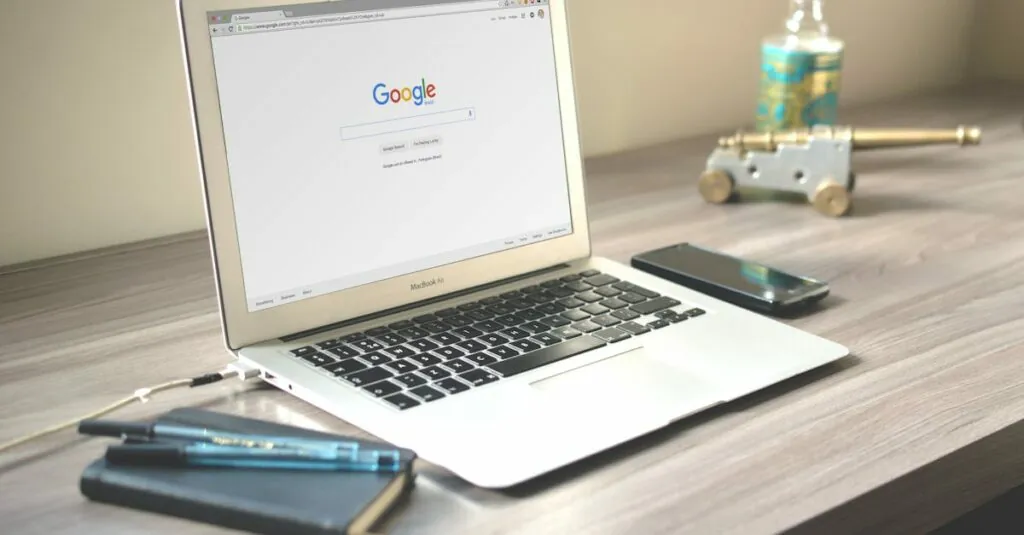Ever stared at a Google Doc and thought, “Why does my text look like it’s auditioning for a role in a crowded subway?” If so, you’re not alone. Proper spacing can transform a chaotic document into a masterpiece that’s easy on the eyes. Whether you’re drafting a report or penning the next great American novel, mastering the art of spacing is essential.
Table of Contents
ToggleUnderstanding Google Docs Spacing
Google Docs spacing options influence document clarity and aesthetics. Proper spacing enhances readability, whether for reports or creative writing.
Importance of Document Spacing
Effective spacing plays a crucial role in guiding the reader’s eye through a document. Well-spaced text helps emphasize key points. Clear separation between paragraphs can prevent confusion. Documents with appropriate spacing often look more professional. Considering spacing also addresses the needs of various audiences. Enhanced readability improves the overall user experience.
Types of Spacing in Google Docs
Google Docs offers multiple spacing options to accommodate different formatting needs. Line spacing determines the distance between text lines and includes options like single, 1.15, 1.5, and double spacing. Paragraph spacing adds space before or after a paragraph, which can create a more organized look. Users can customize settings according to specific requirements. Additionally, margin settings affect overall document appearance. Understanding these types of spacing allows for a polished and effective presentation.
How to Change the Spacing on Google Docs
Changing spacing in Google Docs improves readability and aligns documents with professional standards. Adjusting both line and paragraph spacing significantly impacts the overall appearance.
Changing Line Spacing
To change line spacing, select the text that requires adjustments. Next, navigate to the toolbar and click on the “Line spacing” icon. Options include single, 1.15, 1.5, and double spacing. Choose the desired spacing option to apply it to the selected text. Alternatively, access line spacing settings through “Format,” then “Line spacing.” For more customization, click “Add space before paragraph” or “Add space after paragraph.” Each choice alters the document’s flow, improving the reader’s experience.
Adjusting Paragraph Spacing
Adjusting paragraph spacing enhances document clarity. Highlight the paragraph that needs spacing adjustments. Access “Format” from the top menu, then select “Paragraph styles.” Here, click on “Borders and shading.” In this section, users can add specific spacing before or after the paragraph. This customization allows for control over appearance, making sections stand out. Save these settings for consistent formatting across the document. Proper paragraph spacing can prevent clutter and create a more polished look, aiding comprehension.
Additional Spacing Options
Google Docs offers various additional spacing options to further customize documents. Users can set defaults and use custom settings to achieve desired formatting.
Setting Default Spacing
Setting a default spacing ensures consistency across all documents. To configure this, navigate to the “Format” menu and select “Paragraph styles.” Within this section, users can adjust the line and paragraph spacing. After adjustments, choosing “Apply to default styles” saves these settings for future documents. Making this change streamlines the formatting process for similar projects, creating a uniform appearance without repeated manual adjustments.
Using Custom Spacing
Custom spacing options provide flexibility for specific formatting needs. Accessing line spacing through the “Line spacing” icon allows users to enter precise values, like 1.2 or 1.7. For paragraph spacing, users can specify exact amounts before or after paragraphs in the “Paragraph” menu. These options cater to unique document requirements, enhancing readability and visual presentation. Employing custom settings allows documents to stand out while maintaining clarity.
Tips for Effective Spacing
Proper spacing dramatically enhances document readability and clarity. It organizes content and maintains visual appeal through strategic formatting.
Organizing Content with Spacing
Utilize spacing to structure content effectively. Line spacing techniques help separate ideas, making it easier for readers to digest different sections. Adjusting paragraph spacing introduces a clear distinction between thoughts, allowing emphasis on each point. A good practice involves using consistent line spacing throughout the document, like 1.5 or double spacing, to enhance readability. This segmentation can guide a reader’s eye through the text, improving overall comprehension.
Maintaining Consistency in Formatting
Consistency in spacing fosters a professional look in documents. Apply uniform line and paragraph spacing across all sections to avoid distractions. Setting default spacing in the document’s format menu ensures that all new content adheres to established guidelines. Customizing paragraph spacing before and after sections contributes to a cohesive feel. Regularly check document settings to confirm that spacing aligns with desired stylistic choices, enhancing visual harmony and clarity.
Mastering spacing in Google Docs is key to creating documents that are both professional and easy to read. By understanding the various spacing options available users can enhance the clarity and visual appeal of their work. Adjusting line and paragraph spacing not only organizes content but also improves overall comprehension for readers.
With the ability to set default spacing and customize options for specific needs users can ensure consistency throughout their documents. This attention to detail reflects professionalism and elevates the quality of any written material. Embracing these spacing techniques ultimately leads to a more polished and effective presentation that engages readers and communicates ideas clearly.