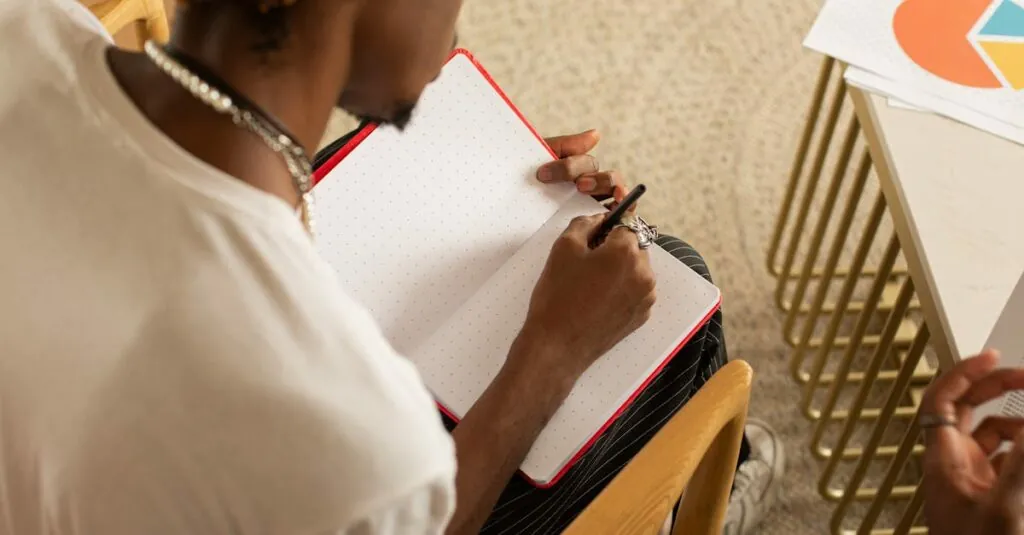Creating a T-chart in Google Docs might sound like a task only a spreadsheet wizard could tackle, but fear not! With just a few simple steps, anyone can master this handy tool. Whether you’re weighing pros and cons or organizing thoughts for a project, T-charts are the unsung heroes of clarity.
Table of Contents
ToggleOverview of T Charts
T-charts serve as valuable tools for organizing information visually. They consist of two columns, allowing users to compare and contrast different aspects of a topic. This layout enhances clarity, simplifying complex information into digestible segments.
Students often utilize T-charts for brainstorming and organizing ideas effectively. In academic settings, pros and cons lists frequently benefit from this format. These visual aids streamline decision-making processes and facilitate better understanding of concepts.
Professionals also leverage T-charts during presentations or discussions. In business, teams use them to evaluate options or make strategic plans. This method fosters collaboration and consensus by providing a structured format for evaluation.
Creating a T-chart in Google Docs requires just a few steps, making it accessible to everyone. Users can easily draw tables and input data into specified cells. Formatting options allow for customization, ensuring the chart meets specific needs.
Overall, T-charts enhance information organization and decision-making across various fields. Their simple design makes them adaptable for personal, educational, and professional purposes. Understanding how to create these charts in Google Docs empowers users to communicate ideas more clearly and effectively.
Benefits of Using T Charts
T-charts provide numerous advantages that enhance information presentation and decision-making. These tools help users clearly layout and analyze different aspects of a topic.
Visual Organization
Visual organization stands out as a key benefit of using T-charts. Users can quickly place ideas in two separate columns, leading to easier comprehension. Clear distinctions help individuals grasp complex concepts faster. Each side of the chart can represent opposing viewpoints or distinct characteristics, simplifying data interpretation. This organization proves helpful during brainstorming sessions, allowing team members to visualize thoughts collectively.
Comparison of Ideas
The comparison of ideas emerges as another prominent benefit of T-charts. By laying out information side by side, users can easily assess similarities and differences. This format encourages critical thinking, guiding individuals to evaluate pros and cons effectively. In classroom settings or professional environments, T-charts facilitate discussions and aid in drawing conclusions. They help organize arguments logically, making the decision-making process more straightforward. Overall, the comparative nature of T-charts supports structured analysis and informed choices.
Step-by-Step Guide to Create a T Chart in Google Docs
Creating a T-chart involves simple steps that anyone can follow in Google Docs.
Accessing Google Docs
Open Google Docs by visiting docs.google.com. After that, either select an existing document or create a new one by clicking on the blank document option. This will set the workspace for your T-chart. Ensure you are signed in to your Google account, as this provides easy access to all features.
Inserting a Table
To insert a table, navigate to the menu bar at the top of the screen. Click on “Insert,” then hover over “Table.” A grid appears, allowing you to select the size of the table. A two-column, one-row table creates the basic layout for a T-chart. Click and drag to highlight the desired cells, and then release to insert the table into your document.
Customizing Your T Chart
Experiment with table properties to customize your T-chart. Right-click on the table and select “Table properties” to adjust the border color, width, and cell background. Consider resizing the columns for better organization, ensuring one side can represent pros and the other cons. You can also add headings or format the text to enhance clarity and readability.
Tips for Effective T Charts
Creating effective T-charts requires attention to design and content. Well-structured visuals lead to better understanding and decision-making.
Designing for Clarity
Clarity in design enhances the effectiveness of a T-chart. Use bold headings to differentiate between the two columns, such as “Pros” on one side and “Cons” on the other. Choose a simple font and adequate size to ensure readability. Align text consistently, so information flows logically. Color-coding different sections can also improve visibility and engagement. Spacing should be balanced, allowing users to process details without feeling overwhelmed. Overall, an organized layout simplifies complex data, making comparisons easier and more intuitive.
Highlighting Key Points
Highlighting essential ideas maximizes the T-chart’s utility. Start each entry with a succinct, impactful statement or keyword. Use bullet points for individual thoughts, making distinctions clear and quick to grasp. Prioritize significant points over less critical details to guide readers’ focus. Incorporate visual markers like asterisks or icons to draw attention to notable items. Encouraging users to keep entries brief allows for rapid understanding, especially during collaborative discussions. Precise wording ensures that each entry conveys its intended message effectively.
Creating a T-chart in Google Docs is a straightforward process that anyone can master. This simple yet powerful tool enhances clarity and organization in various settings. By visually comparing and contrasting ideas users can streamline their decision-making and foster collaboration.
With customizable options available users can tailor their T-charts to suit specific needs while employing design strategies to maximize effectiveness. Whether for brainstorming sessions or professional presentations T-charts serve as invaluable assets for improving communication.
Embracing this technique not only aids in understanding complex concepts but also empowers individuals to make informed choices. With just a few steps anyone can harness the benefits of T-charts to elevate their work and discussions.